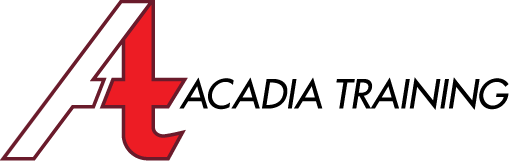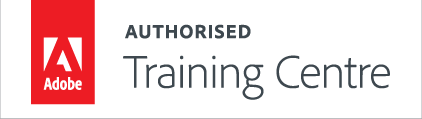adobe photoshop cc TRAINING COURSES
|
|
Photoshop CC: Essentials |
||
In this course, our Adobe Certified Instructor will guide you through the innovative new design tools in Adobe Photoshop CC. Besides the essential skills, you will learn blazingly fast retouching commands like the new Select and Mask and many more enhanced features. This course is suitable for anyone who wishes to build up image editing skills to handle advertisemens, image corrections, communication and marketing collaterals etc.
Target Audience: New and basic users | Prerequisite: Basic I.T. skill Duration: 2 Days (9am - 6pm) | Course Fee: Please refer to the Courses page Course Outline: Download in PDF format |
|||
|
|||
NEws & Freebies
Visit our Facebook Page for Interesting News, Tips on Design and Free Adobe Software plugins!